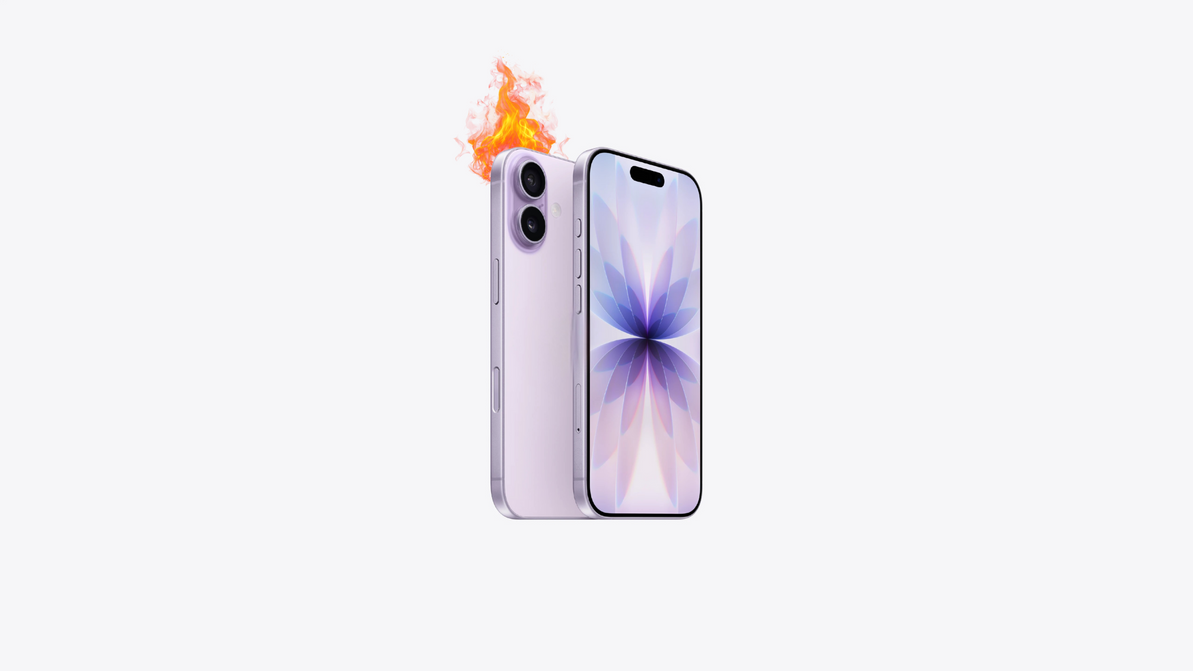Common MacBook Issues and How to Solve Them: A Guide
MacBooks are renowned for their sleek design, robust performance, and reliability. However, like any electronic device, they can encounter issues. Whether you're facing problems with your MacBook Pro or MacBook Air, this guide will walk you through some of the most common issues and how to solve them.
1. Slow Performance
Issue: Over time, your MacBook may start to run slower, making it challenging to perform even basic tasks.
Solution:
- Restart Your MacBook: Sometimes, a simple restart can improve performance.
- Close Unnecessary Applications: Use the Activity Monitor to identify and close apps consuming too much CPU and memory.
- Free Up Disk Space: Remove unused files, clear cache, and uninstall unnecessary applications.
- Upgrade RAM: For older models, upgrading the RAM can significantly boost performance.
2. Battery Drains Quickly
Issue: Reduced battery life can be a significant inconvenience, especially for users who rely on their MacBook for work or travel.
Solution:
- Check Battery Health: Go to System Preferences > Battery > Battery Health to see if the battery needs servicing.
- Reduce Brightness: Lowering the screen brightness can help conserve battery life.
- Disable Unnecessary Features: Turn off Bluetooth and Wi-Fi when not in use, and disable background apps.
- Update macOS: Ensure your system is running the latest version of macOS, as updates often include battery optimizations.
3. Overheating
Issue: Overheating can cause your MacBook to shut down unexpectedly and may even damage internal components.
Solution:
- Keep Vents Clear: Make sure the vents are not obstructed and clean any dust that may have accumulated.
- Use on a Hard Surface: Avoid using your MacBook on soft surfaces like beds or couches that can block airflow.
- Monitor Resource Usage: Use Activity Monitor to close any apps that are using too much CPU.
- Check for Software Updates: Sometimes, overheating issues can be resolved with a software update.
4. Wi-Fi Connectivity Issues
Issue: Connectivity problems can interrupt your workflow and make it difficult to stay online.
Solution:
- Restart Your Router: Sometimes, the issue is with the router and not the MacBook.
- Forget and Reconnect to the Network: Go to System Preferences > Network > Wi-Fi, select the network, and click on the '-' button to forget it. Then reconnect to the network.
- Update macOS: Ensure your MacBook is running the latest version of macOS.
- Reset SMC and PRAM: Resetting the System Management Controller (SMC) and Parameter RAM (PRAM) can often resolve connectivity issues.
5. Application Crashes
Issue: Apps crashing frequently can be frustrating and disrupt your workflow.
Solution:
- Update the App: Check for updates from the App Store or the developer’s website.
- Reinstall the App: Uninstall and then reinstall the app to fix any corrupted files.
- Check for Compatibility Issues: Ensure the app is compatible with your macOS version.
- Check for Malware: Use a reliable antivirus program to scan your MacBook for any malware that could be causing the crashes.
6. Unresponsive Keyboard or Trackpad
Issue: An unresponsive keyboard or trackpad can make it impossible to use your MacBook.
Solution:
- Restart Your MacBook: A simple restart can often resolve the issue.
- Check for Debris: Make sure there is no debris under the keys or trackpad.
- Update macOS: Ensure your system is running the latest version of macOS.
- Reset SMC: Resetting the System Management Controller can sometimes fix hardware issues.
7. Startup Issues
Issue: If your MacBook won't start up properly, it can be a cause for concern.
Solution:
- Safe Mode: Try booting your MacBook in Safe Mode to troubleshoot the issue.
- Reset NVRAM: Resetting the Non-Volatile Random-Access Memory (NVRAM) can often resolve startup problems.
- Use Disk Utility: Boot into Recovery Mode and use Disk Utility to repair your disk.
- Reinstall macOS: If all else fails, you may need to reinstall macOS.
Final Thoughts
MacBooks are designed to be reliable and durable, but like all technology, they can experience issues. By following these troubleshooting steps, you can resolve many common problems and keep your MacBook running smoothly. If you find that these solutions don’t work, it may be time to seek professional help. At Westcoast Repairs, we specialize in MacBook repairs and can help you get your device back to optimal performance.
Recent Posts
-
How Water Damage Affects Your Phone & What to Do
Understanding Water Damage in Phones Accidental exposure to water is one of the most common reasons …4th Oct 2025 -
Why Your Phone Overheats | And What You Can Do to Fix It
In today’s fast-paced digital world, our phones do more than ever from video streaming and gaming to …20th Sep 2025 -
MagSafe Explained: How It Works and Why It Matters | Westcoast Repairs Australia
MagSafe Explained: How It Works and What You Need MagSafe has quickly become one of Apple’s most exc …13th Sep 2025