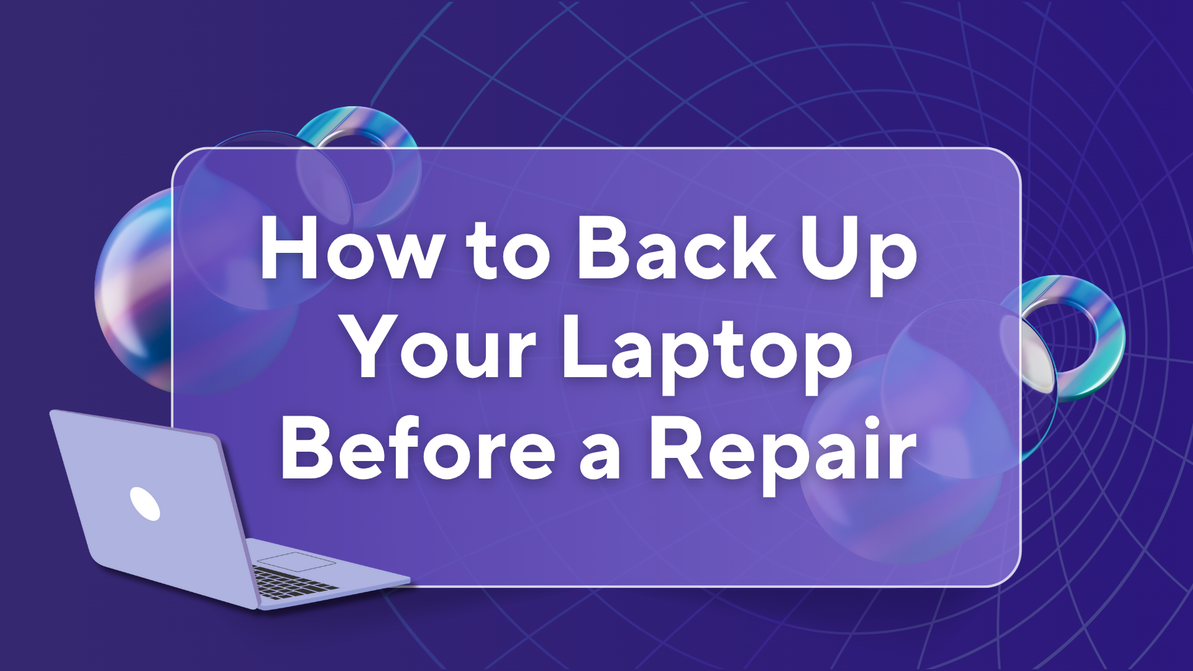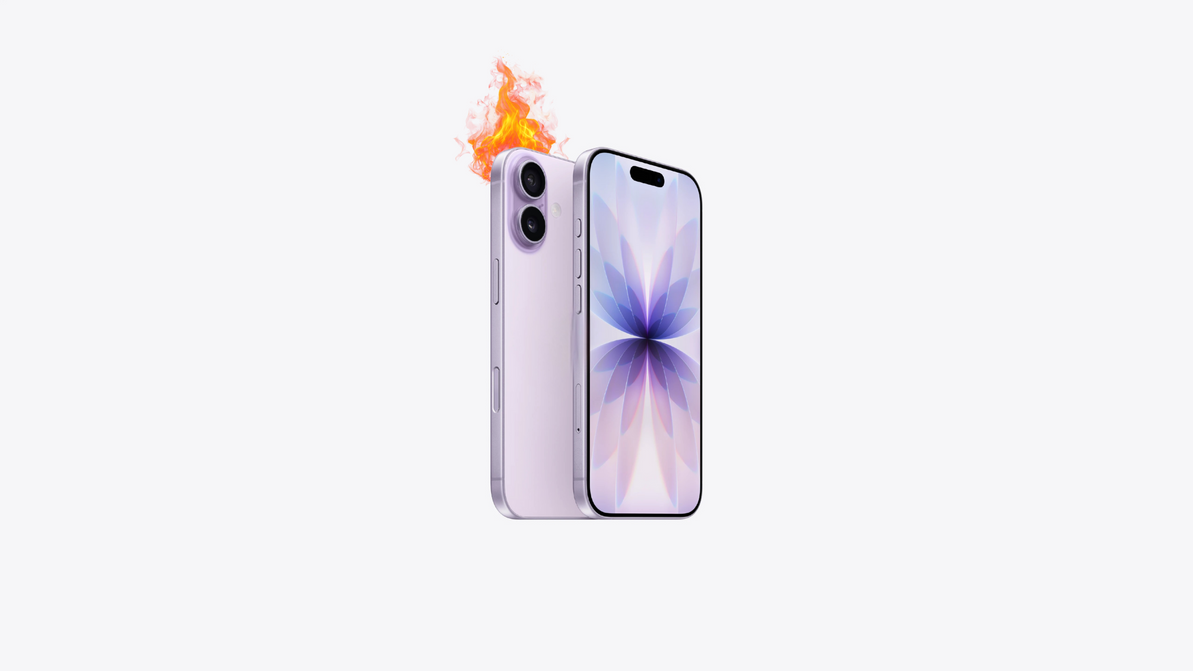How to Back Up Laptop Before a Repair | West Coast Repairs
Before sending your laptop in for repair, it’s crucial to back up your data. Whether you're fixing a cracked screen, faulty keyboard, or motherboard issue your files could be at risk. At WestCoast Repairs, we handle every device with care, but we always recommend creating a full backup to ensure nothing gets lost during service.
Here’s how to back up your Windows or Mac laptop safely and quickly.
Why You Should Always Back Up Before a Laptop Repair
-
Avoid Permanent Data Loss from hardware failure or system resets.
-
Protect Sensitive Files like financial documents, passwords, or photos.
-
Ensure Business Continuity with quick file restoration post-repair.
-
Peace of Mind knowing everything is safe, no matter the repair outcome.
Backup Options for Windows Laptops
1. File History (Windows 10/11)
-
Connect an external hard drive.
-
Go to Settings → Update & Security → Backup.
-
Click Add a Drive and select your external drive.
-
Turn on Automatically back up my files.
2. OneDrive Cloud Backup
-
Sign in to OneDrive with your Microsoft account.
-
Drag important files into your OneDrive folder.
-
They’ll automatically sync to the cloud.
3. Manual External Backup
-
Copy folders like Documents, Downloads, Pictures, and Desktop to a USB drive or external hard drive.
Backup Options for MacBooks
1. Time Machine (Recommended)
-
Plug in an external drive.
-
Go to System Preferences → Time Machine.
-
Select your drive and click Back Up Automatically.
2. iCloud Drive
-
Go to System Preferences → Apple ID → iCloud.
-
Enable iCloud Drive and choose folders to sync.
3. Manual Backup
-
Use Finder to drag key folders to an external storage device.
Pre-Repair Data Checklist
Before you hand over your laptop to West Coast Repairs, make sure you:
-
Backed up all your personal & work files
-
Saved bookmarks and browser settings (use Chrome Sync or Safari iCloud)
-
Noted software license keys or passwords
-
Signed out of sensitive accounts
-
Disabled any active encryption (BitLocker/FileVault) if requested
Post-Repair: Restoring Your Data
-
External Drive: Copy files back manually or use restore features.
-
Time Machine: Use Migration Assistant to bring everything back in minutes.
-
Cloud Storage: Sync your files from OneDrive, iCloud, or Google Drive.
Final Thoughts
Backing up your laptop before repair isn’t optional it’s essential. Just 15–30 minutes of effort can save years of files, memories, and work.
At WestCoast Repairs, we’re here to get your devices running like new but your data is your responsibility. Back it up right, and rest easy while we do the fixing.
Need Laptop Repairs in Perth, Sydney, or Darwin?
Visit WestCoast Repairs for expert, fast, and reliable service.
Walk in with a problem. Walk out with a solution.
Recent Posts
-
How Water Damage Affects Your Phone & What to Do
Understanding Water Damage in Phones Accidental exposure to water is one of the most common reasons …4th Oct 2025 -
Why Your Phone Overheats | And What You Can Do to Fix It
In today’s fast-paced digital world, our phones do more than ever from video streaming and gaming to …20th Sep 2025 -
MagSafe Explained: How It Works and Why It Matters | Westcoast Repairs Australia
MagSafe Explained: How It Works and What You Need MagSafe has quickly become one of Apple’s most exc …13th Sep 2025