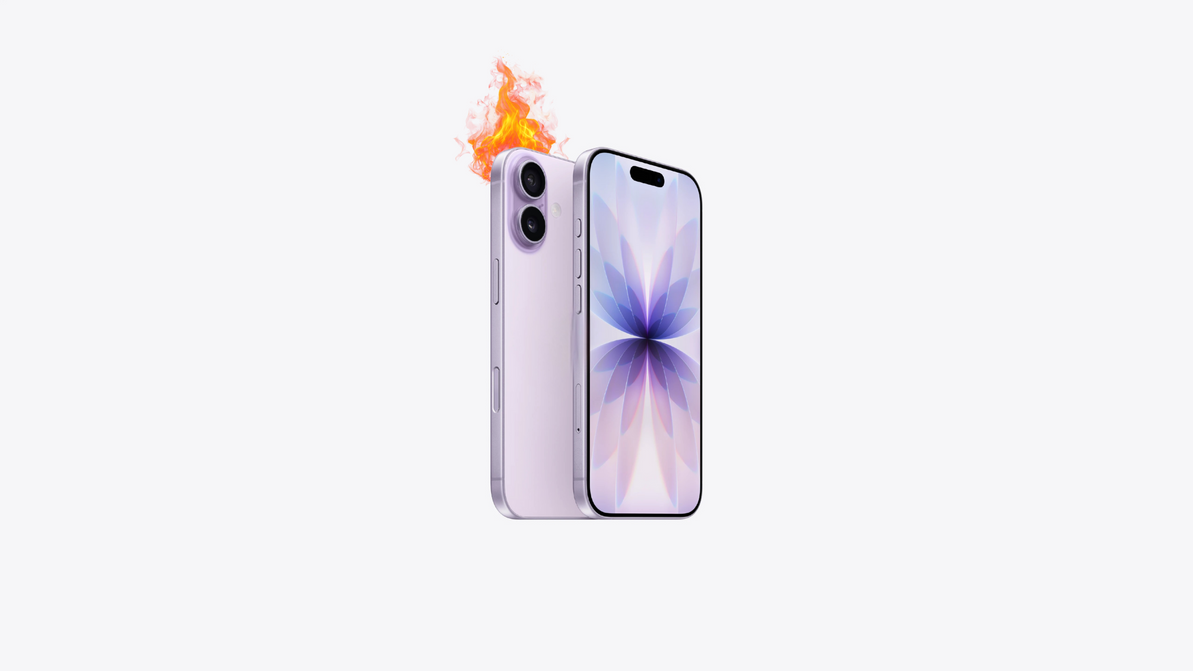How to Backup Your Smartphone Before a Repair | WC Repairs
Before handing your phone over for repair whether it’s for a cracked screen, battery replacement, or water damage backing up your data is one of the most important steps you should take.
At WC Repairs, we always recommend securing your personal files, contacts, photos, and app data before bringing in your device. Here’s how to do it, step by step.
Why Backing Up Matters?
Accidents can happen during the repair process especially with hardware issues. Backing up ensures that:
You won’t lose precious photos or contacts.
Your device is easier to restore after repairs.
Your privacy remains protected.
How to Backup an Android Phone
- Use Google Backup
Most Android phones automatically back up using your Google account.
Steps:
Go to Settings > System > Backup.
Toggle on “Back up to Google Drive”.
Tap “Back up now” to start the process.
This includes:
Contacts
App data
Calendar events
SMS messages (on some devices)
Settings and Wi-Fi passwords
- Backup Photos & Videos
Open Google Photos.
Tap your profile icon > Photos settings > Back up & sync.
Toggle it ON.
- Backup WhatsApp Chats (Optional)
Open WhatsApp > Settings > Chats > Chat Backup.
Choose Google Drive backup > Back Up Now.
How to Backup an iPhone
- Use iCloud Backup
Go to Settings > Tap your name > iCloud > iCloud Backup.
Turn on iCloud Backup.
Tap Back Up Now.
This includes:
Contacts
Messages
App data
Photos (if iCloud Photos is enabled)
Settings
Make sure you have enough iCloud storage for a complete backup.
- Use iTunes or Finder (Mac/PC)
If you prefer a local backup:
Mac (macOS Catalina and newer):
Connect your iPhone > Open Finder.
Select your device > Back Up Now.
Windows or older macOS:
Open iTunes > Connect your phone.
Select the device icon > Back Up Now.
Check “Encrypt local backup” for extra security (saves passwords & health data).
Don’t Forget: Log Out of Accounts (Optional but Recommended)
Before handing in your phone:
Log out of iCloud, Google, and email accounts.
Turn off Find My iPhone or Find My Device.
Remove SIM or memory cards if requested.
Final Tip: Tell Your Repair Technician You Backed It Up
Let the repair shop know the device has been backed up. This can help avoid any confusion about data recovery or reset procedures.
Wrap-Up: Better Safe Than Sorry
Data loss is avoidable only if you prepare ahead of time. Whether you're in Perth, Sydney, or Darwin, WC Repairs is here to make your experience stress-free.
Need help backing up? Bring your device in and our team will guide you through it!
Recent Posts
-
How Water Damage Affects Your Phone & What to Do
Understanding Water Damage in Phones Accidental exposure to water is one of the most common reasons …4th Oct 2025 -
Why Your Phone Overheats | And What You Can Do to Fix It
In today’s fast-paced digital world, our phones do more than ever from video streaming and gaming to …20th Sep 2025 -
MagSafe Explained: How It Works and Why It Matters | Westcoast Repairs Australia
MagSafe Explained: How It Works and What You Need MagSafe has quickly become one of Apple’s most exc …13th Sep 2025