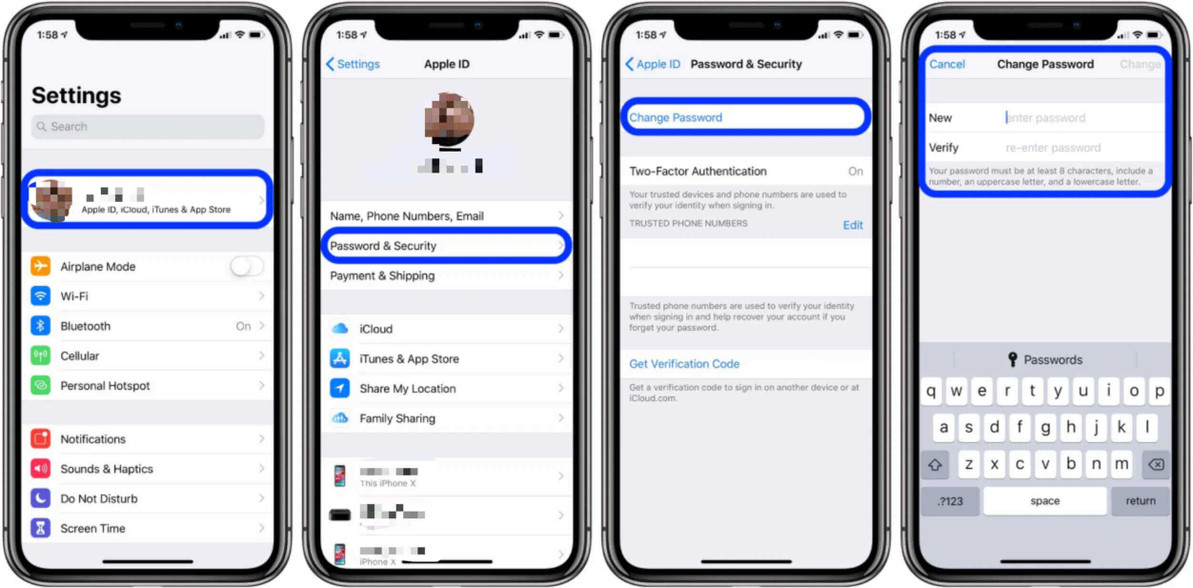How to reset password of iCloud ? Follow our step-by-step
If you need to reset your iCloud password, you can follow these general steps. Keep in mind that the specific steps might vary slightly depending on the device and the version of the software you are using.
Resetting iCloud Password on a Web Browser:
- Open your web browser:
- Go to the Apple ID account page.
- Click on "Forgot Apple ID or password?":
- You'll find this option below the login fields.
- Enter your Apple ID:
- Provide the email address associated with your Apple ID and click "Continue."
- Choose how to reset your password:
- You'll usually have two options: receiving an email or answering security questions. Choose the one that suits you best.
- If you choose email, Apple will send instructions to your registered email address. Follow the link in the email to reset your password.
- If you choose security questions, answer the questions provided.
- Create a new password:
- After verifying your identity, you'll be prompted to create a new password. Make sure it's secure and something you can remember.
- Sign in with your new password:
- Once you've successfully reset your password, use it to sign in to your iCloud account.
Resetting iCloud Password on iOS Device:
- Open Settings:
- On your iOS device, go to "Settings."
- Tap on [your name]:
- This will take you to your Apple ID settings.
- Tap on "Password & Security":
- You may need to enter your device passcode.
- Tap on "Change Password":
- Follow the on-screen instructions to change your password.
Resetting iCloud Password on Mac:
- Open System Preferences:
- Click on the Apple logo in the top-left corner of the screen and select "System Preferences."
- Click on "Apple ID":
- If you're using macOS Catalina or later, you'll find this option. Otherwise, look for "iCloud."
- Click on "Password & Security":
- Follow the on-screen instructions to change your password.
Remember, it's crucial to keep your Apple ID and iCloud password secure. If you're having trouble with the reset process, you may want to contact Apple Support for further assistance.
16th Dec 2023
Recent Posts
-
How Much Will It Cost to Fix a Samsung Phone?
You drop your Samsung phone, and that awful cracking sound makes your heart skip a beat. Or maybe yo …31st Dec 2025 -
After-Market or Original Mobile Parts: Which One Is Good for Your Phone?
When your phone breaks, the stress hits quickly. A cracked screen, a dying battery, or a faulty char …31st Dec 2025 -
How Water Damage Affects Your Phone & What to Do
Understanding Water Damage in Phones Accidental exposure to water is one of the most common reasons …4th Oct 2025