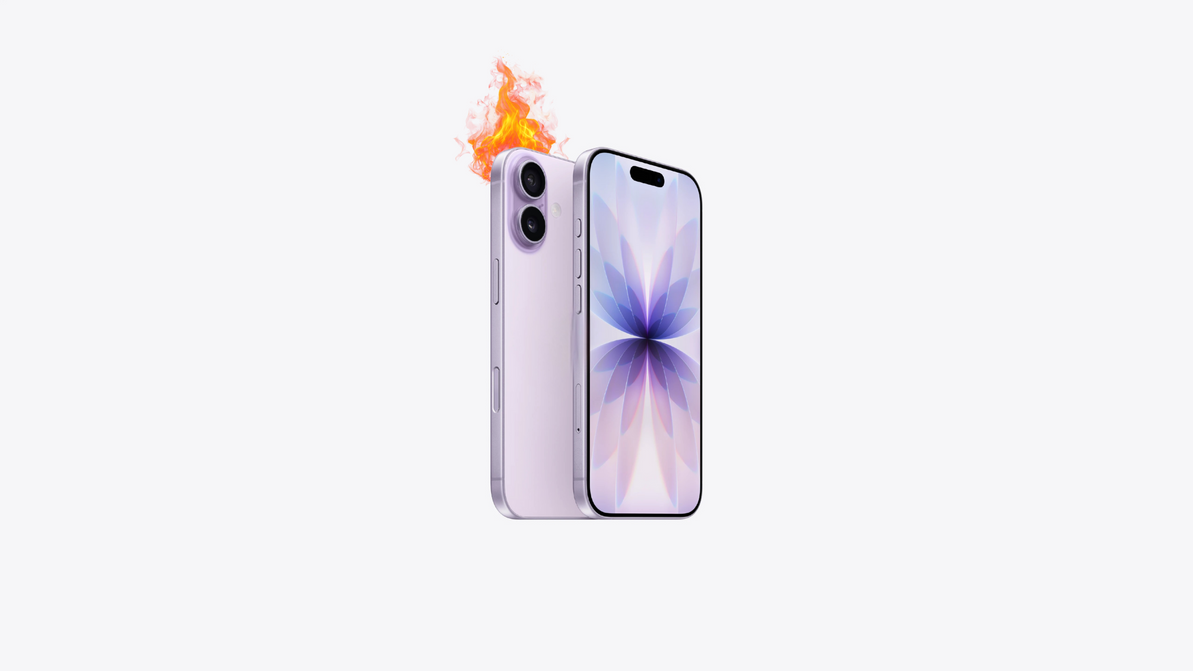What to do if Mac USB-C devices are not working?
If your USB-C devices are not working on your Mac, there are several troubleshooting steps you can take to identify and fix the issue. Here are some suggestions:
Check the USB-C cable and connectors:
- Ensure that the USB-C cable and connectors are in good condition. If possible, try using a different USB-C cable to see if the problem persists.
Restart your Mac:
- Sometimes, simply restarting your Mac can resolve connectivity issues.
Check for macOS updates:
- Make sure that your macOS is up to date. Updates often include bug fixes and improvements that may address USB-related issues.
Reset SMC (System Management Controller):
- Resetting the SMC can sometimes resolve hardware-related issues. The process varies depending on the Mac model, so refer to Apple's official documentation or support page for instructions specific to your Mac.
Reset NVRAM/PRAM:
- Resetting the NVRAM (Non-Volatile Random-Access Memory) or PRAM (Parameter RAM) can sometimes help with hardware-related issues. To do this, restart your Mac and hold down the Command + Option + P + R keys until you hear the startup chime for the second time.
Test with another USB-C device:
- If possible, try connecting a different USB-C device to your Mac to see if the issue is specific to a particular device or if it's a more general problem.
Check System Information:
- Go to "Apple Menu" > "About This Mac" > "System Report" > "USB" to see if your Mac is recognizing the USB-C device. If the device is listed, it may be a software or driver issue. If it's not listed, there may be a hardware problem.
Check for device-specific drivers or firmware updates:
- Visit the manufacturer's website for your USB-C device to check if there are any driver or firmware updates that may address compatibility issues with your Mac.
Try different USB-C ports:
- If your Mac has multiple USB-C ports, try connecting the device to a different port to rule out a port-specific issue.
Contact Apple Support:
- If none of the above steps resolve the issue, it's advisable to contact Apple Support or visit an Apple Authorized Service Provider for further assistance. There may be an underlying hardware problem that requires professional attention.
Remember to back up your data before attempting any significant troubleshooting or contacting support, as some troubleshooting steps may involve resetting or reinstalling software, potentially leading to data loss.
13th Jan 2024
Recent Posts
-
How Water Damage Affects Your Phone & What to Do
Understanding Water Damage in Phones Accidental exposure to water is one of the most common reasons …4th Oct 2025 -
Why Your Phone Overheats | And What You Can Do to Fix It
In today’s fast-paced digital world, our phones do more than ever from video streaming and gaming to …20th Sep 2025 -
MagSafe Explained: How It Works and Why It Matters | Westcoast Repairs Australia
MagSafe Explained: How It Works and What You Need MagSafe has quickly become one of Apple’s most exc …13th Sep 2025