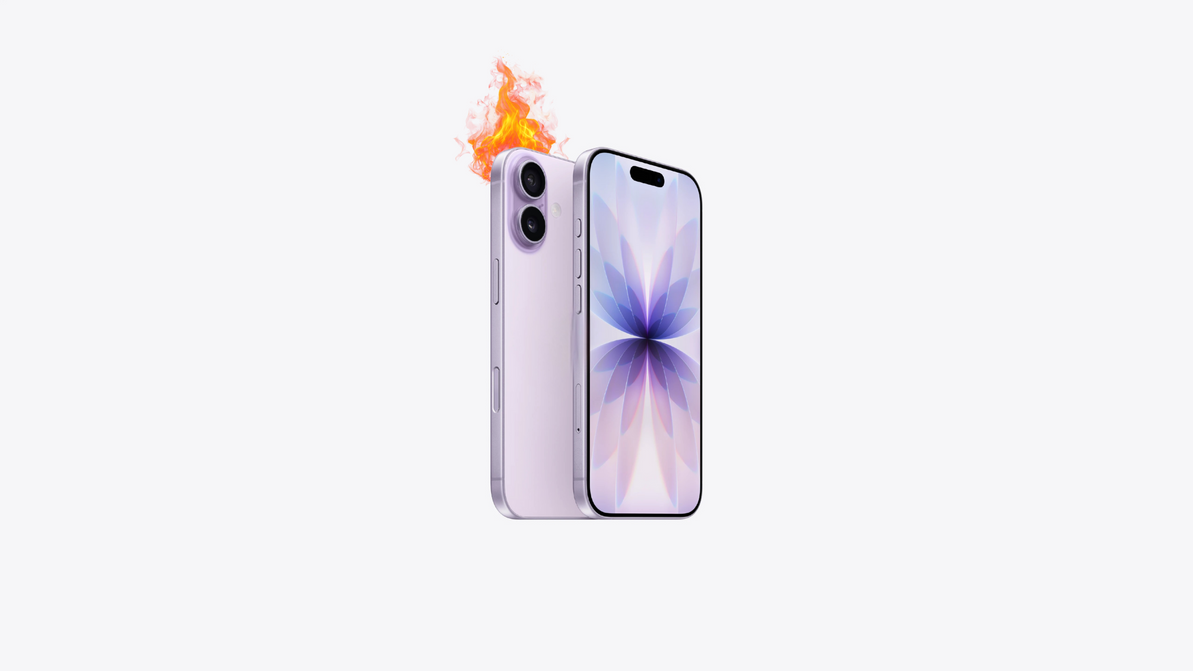Wi-Fi Connection Problem and Its Solution: A Complete Guide
In today's digital age, Wi-Fi has become an essential part of our daily lives. From working from home to streaming movies or controlling smart devices, a stable Wi-Fi connection is critical. However, many users frequently face issues with their Wi-Fi networks, leading to frustration. This blog explores Wi-Fi connection problems and provides effective solutions.
Common Wi-Fi Connection Problems:-
Slow Internet Speed - A poor connection can make even the simplest online tasks unbearable. Slow internet speeds can be due to various reasons such as network congestion, interference, or outdated hardware.
Solution:
- Restart your router - Rebooting helps refresh the network settings and often resolves speed issues.
- Check your plan: Ensure your internet service plan matches your usage requirements. If you're streaming or gaming, consider upgrading to a higher-speed plan.
- Move closer to the router: The distance between your device and router impacts speed. Keep devices within an optimal range.
Frequent Disconnections A common complaint is the constant dropping of Wi-Fi signals, resulting in frequent disconnections. This can happen due to outdated router firmware, or faulty cables.
Solution:
- Update router firmware - Visit your router's settings page and look for a firmware update option. Regular updates help fix bugs and optimize performance.
- Switch Wi-Fi channels - If too many devices are on the same channel, it can cause interference. Changing to a less crowded channel often helps.
- Replace cable - Check for any damaged cables connected to your router and modem. Faulty cables can interrupt the signal flow.
No Internet Access - Your Wi-Fi is connected, but there’s no access to the internet. This problem might be due to a malfunctioning router, incorrect network settings, or issues from the internet service provider (ISP).
Solution:
- Restart your devices - Reboot your router and device to reset the connection.
- Check ISP outage - Sometimes, the problem is from your ISP. Check online for any service outages in your area.
- Correct IP Configuration - Ensure your device has the correct IP address settings. Go to network settings and set the IP configuration to "automatic."
Wi-Fi Not Showing on Available Networks - Sometimes, your Wi-Fi network may not appear on the list of available networks, making it impossible to connect.
Solution:
- Ensure Wi-Fi is enabled - Check your device settings to confirm that WiFi is turned on.
- Check router visibility settings - Sometimes, routers are set to "hidden mode" for security. Log in to the router's settings and ensure the SSID (network name) is visible.
- Reduce interference - Physical obstructions like walls or appliances can block Wi-Fi signals. Place your router in an open space for better visibility and range.
Weak Wi-Fi Signal - Weak signal strength can make it difficult to maintain a stable connection, especially if you're far from the router.
Solution:
- Upgrade to a better router - Modern routers with stronger antennas provide better coverage over a larger area.
- Use a Wi-Fi extender - Wi-Fi extenders amplify your signal, providing better coverage in areas with weak signals.
- Avoid physical obstructions - Position your router in a central, elevated location to avoid interference from walls or large objects.
Authentication Problem -You might face an authentication problem where the device tries to connect but fails due to incorrect login credentials.
Solution:
- Double-check your password - Ensure you are entering the correct network password.
- Forget the network - On your device, go to Wi-Fi settings, "forget" the network, and then reconnect by re-entering the password.
- Restart router and device - Rebooting the router and your device can resolve minor network miscommunications.
Tips for Optimizing Your Wi-Fi Connection:-
Monitor Network Usage - Use router apps or built-in network tools to monitor device connections. Identify and control devices using excessive bandwidth.
Set Up a Guest Network - Setting up a guest network helps prevent visitors from overloading your main network, keeping your devices running smoothly.
Secure Your Network - Always use WPA2 encryption and a strong password to prevent unauthorized access to your network.
Conclusion:-
Wi-Fi connection problems are common, but they are usually easy to fix with the right approach. Whether it's slow speeds, frequent disconnections, or signal strength issues, following these solutions can help you get back online in no time. With a bit of troubleshooting and some minor adjustments, you can ensure a fast, stable, and reliable Wi-Fi experience at home or work.
Recent Posts
-
How Water Damage Affects Your Phone & What to Do
Understanding Water Damage in Phones Accidental exposure to water is one of the most common reasons …4th Oct 2025 -
Why Your Phone Overheats | And What You Can Do to Fix It
In today’s fast-paced digital world, our phones do more than ever from video streaming and gaming to …20th Sep 2025 -
MagSafe Explained: How It Works and Why It Matters | Westcoast Repairs Australia
MagSafe Explained: How It Works and What You Need MagSafe has quickly become one of Apple’s most exc …13th Sep 2025