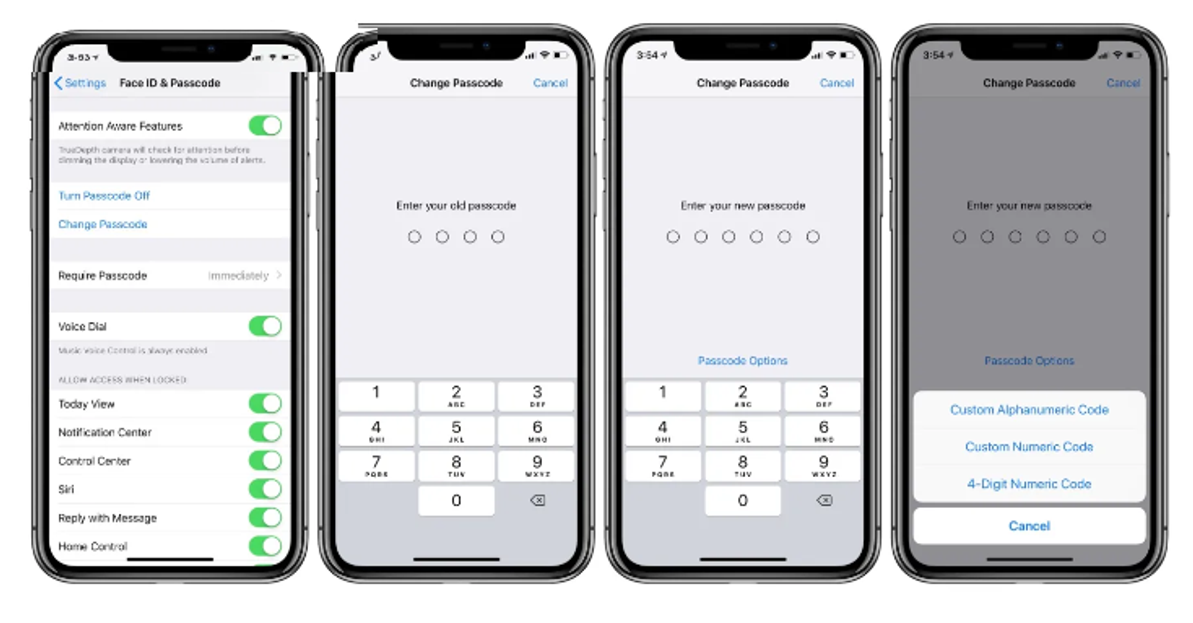How to change pin on iPhone ?: Learn the easy steps
If you want to change the PIN (Personal Identification Number) on your iPhone, you're likely referring to the device passcode. Here's how you can change your passcode on an iPhone:
Open Settings:
Locate the "Settings" app on your iPhone. The icon looks like a gear.
Scroll down and tap on "Face ID & Passcode" or "Touch ID & Passcode" depending on your iPhone model:
Older iPhone models may only have "Touch ID & Passcode."
Enter your current passcode:
If you have Face ID or Touch ID enabled, you might need to use your fingerprint or face to authenticate.
Scroll down to the "Change Passcode" option:
You'll find this option near the middle of the screen.
Enter your current passcode again:
You'll need to verify your current passcode to proceed.
Choose "Passcode Options" if available:
If you want to set a custom numeric code, you can choose from options like a custom alphanumeric code or a 4-digit numeric code. If you're okay with a 6-digit numeric code, you can skip this step.
Enter a new passcode:
If you're using a custom option, follow the on-screen instructions to enter your new passcode.
Re-enter the new passcode:
Confirm your new passcode by entering it a second time.
Your passcode is now changed.
Remember to choose a passcode that is easy for you to remember but difficult for others to guess. Avoid using easily guessable codes like "1234" or your birthdate for security reasons. If you have trouble remembering passcodes, consider using a longer alphanumeric code or a passphrase.
Please note that the steps might vary slightly depending on the iOS version your iPhone is running, but the general process remains similar. If you have trouble finding these options, you can refer to the official Apple support documentation or consult your device's user manual.
Recent Posts
-
How Much Will It Cost to Fix a Samsung Phone?
You drop your Samsung phone, and that awful cracking sound makes your heart skip a beat. Or maybe yo …31st Dec 2025 -
After-Market or Original Mobile Parts: Which One Is Good for Your Phone?
When your phone breaks, the stress hits quickly. A cracked screen, a dying battery, or a faulty char …31st Dec 2025 -
How Water Damage Affects Your Phone & What to Do
Understanding Water Damage in Phones Accidental exposure to water is one of the most common reasons …4th Oct 2025