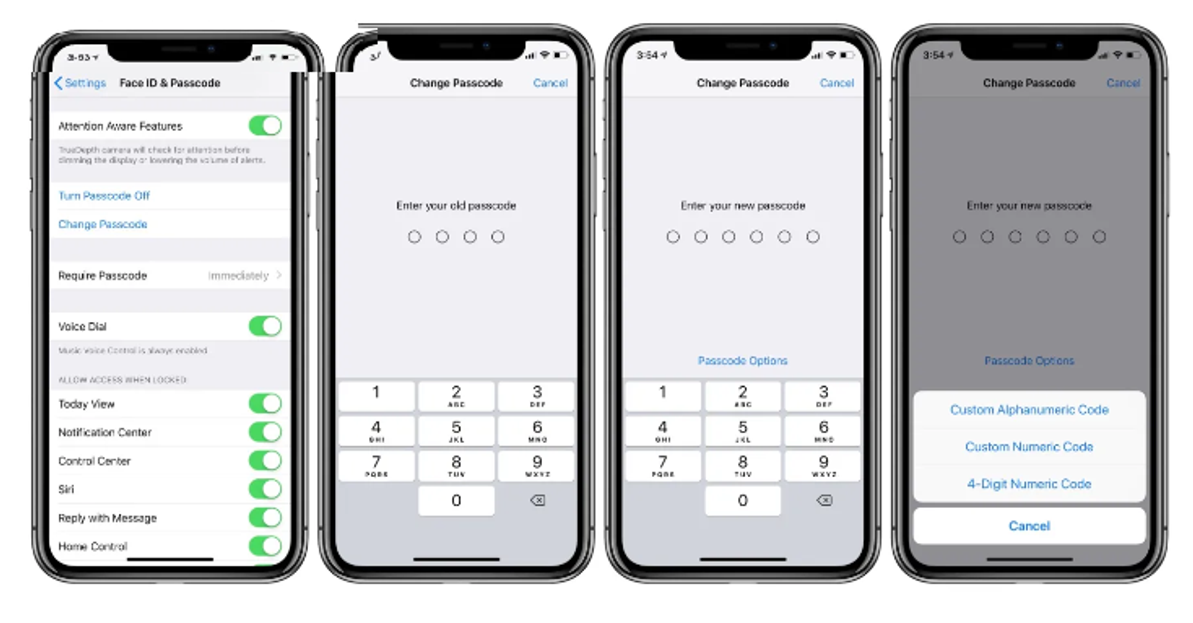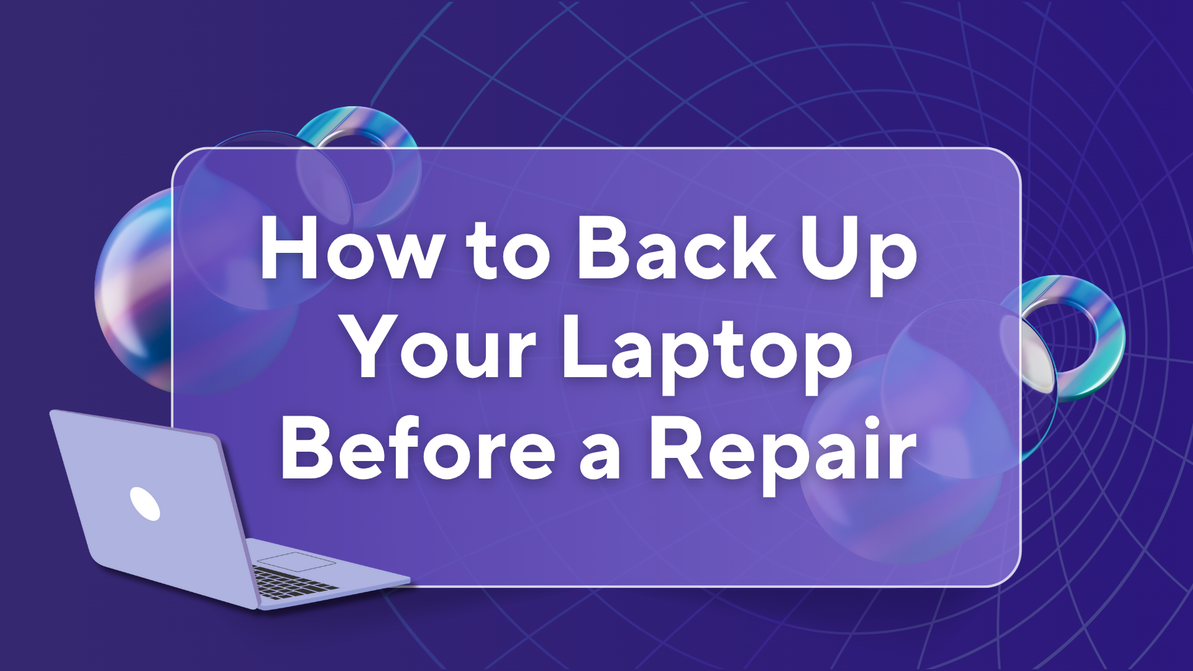How to change pin on iPhone ?: Learn the easy steps
If you want to change the PIN (Personal Identification Number) on your iPhone, you're likely referring to the device passcode. Here's how you can change your passcode on an iPhone:
Open Settings:
Locate the "Settings" app on your iPhone. The icon looks like a gear.
Scroll down and tap on "Face ID & Passcode" or "Touch ID & Passcode" depending on your iPhone model:
Older iPhone models may only have "Touch ID & Passcode."
Enter your current passcode:
If you have Face ID or Touch ID enabled, you might need to use your fingerprint or face to authenticate.
Scroll down to the "Change Passcode" option:
You'll find this option near the middle of the screen.
Enter your current passcode again:
You'll need to verify your current passcode to proceed.
Choose "Passcode Options" if available:
If you want to set a custom numeric code, you can choose from options like a custom alphanumeric code or a 4-digit numeric code. If you're okay with a 6-digit numeric code, you can skip this step.
Enter a new passcode:
If you're using a custom option, follow the on-screen instructions to enter your new passcode.
Re-enter the new passcode:
Confirm your new passcode by entering it a second time.
Your passcode is now changed.
Remember to choose a passcode that is easy for you to remember but difficult for others to guess. Avoid using easily guessable codes like "1234" or your birthdate for security reasons. If you have trouble remembering passcodes, consider using a longer alphanumeric code or a passphrase.
Please note that the steps might vary slightly depending on the iOS version your iPhone is running, but the general process remains similar. If you have trouble finding these options, you can refer to the official Apple support documentation or consult your device's user manual.
Recent Posts
-
How to Back Up Laptop Before a Repair | West Coast Repairs
Before sending your laptop in for repair, it’s crucial to back up your data. Whether you're fi …27th Jun 2025 -
Why Ignoring Minor Phone Issues Can Lead to Costly Repairs
Why Ignoring Small Phone Issues Can Cost You Big Later At Westcoast Repairs, we’ve seen it all …21st Jun 2025 -
5 Signs You Need a New Phone Battery | Westcoast Repairs
Is Your Phone Battery Trying to Tell You Something? Your phone is your lifeline used for calls, text …14th Jun 2025