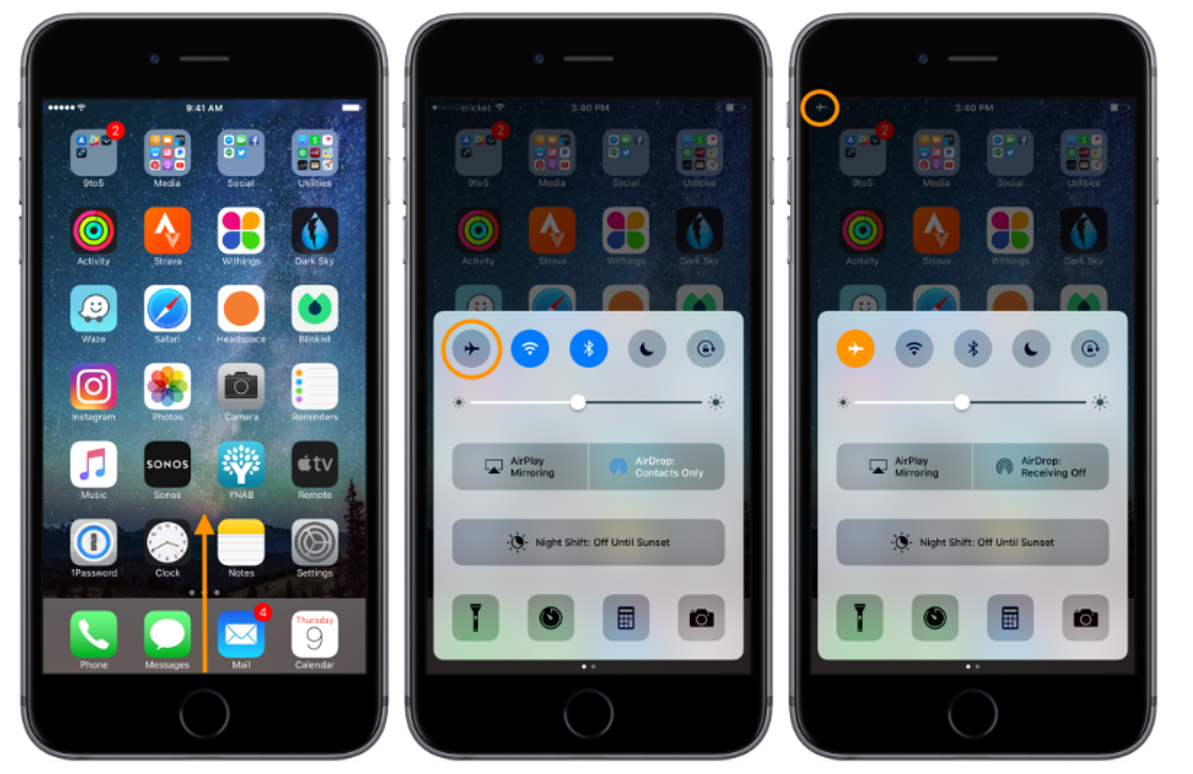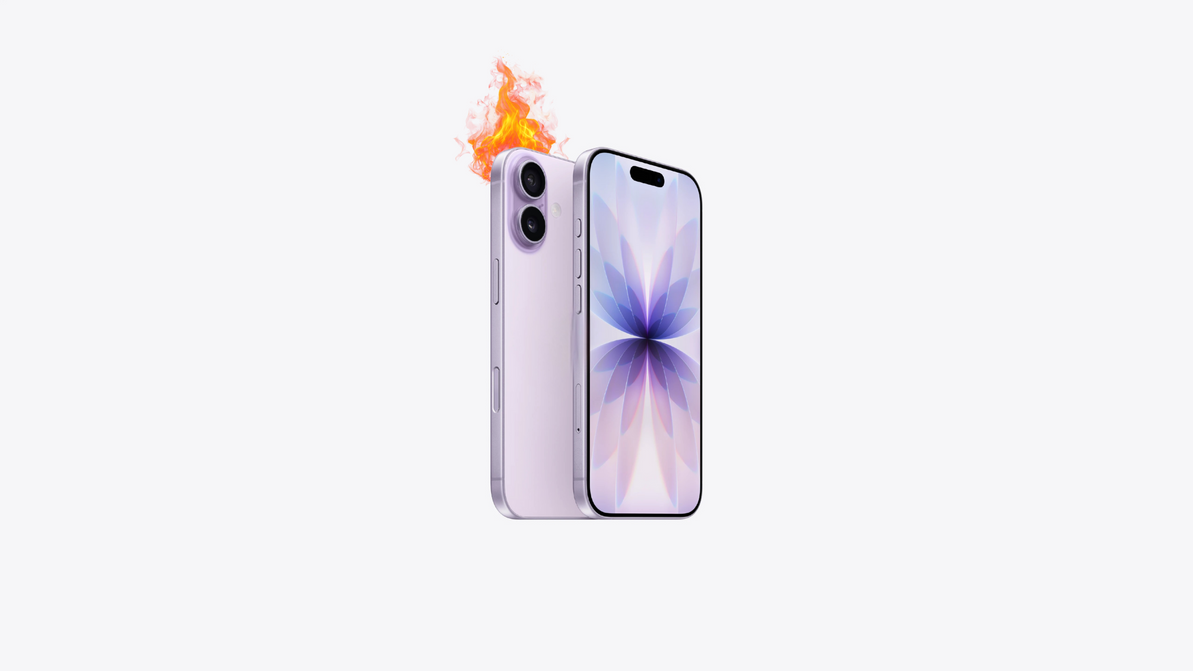How to Make Your iPhone Faster? Discover simple tips and
Making your iPhone faster involves a combination of optimizing settings, managing apps, and keeping your device in good condition. Here are several tips to help you improve the speed of your iPhone:
Update iOS:
Make sure your iPhone is running the latest version of iOS. Updates often include performance improvements and bug fixes.
Clear App Cache:
Some apps accumulate cache over time, which can slow down your device. Clear the cache for specific apps by going to Settings > [App Name] > Clear Cache.
Delete Unused Apps:
Remove apps that you no longer use. Unused apps take up storage space and may run background processes that consume system resources.
Manage Background Processes:
Limit the number of apps running in the background. Double-press the home button (on older models) or swipe up from the bottom (on newer models) to access the app switcher, then swipe away unnecessary apps.
Optimize Settings:
Adjust certain settings to improve performance. In Settings:
Go to General > Accessibility > Motion > Reduce Motion and turn it on. Go to General > Accessibility > Accessibility Shortcut and disable unnecessary features. Go to General > Background App Refresh and disable it for apps that don't need to refresh in the background. Enable Reduce Transparency: In Settings, go to General > Accessibility > Display & Text Size > Reduce Transparency and turn it on. This can help improve performance on older devices.
Clear Safari Cache:
If you use Safari, clear its cache by going to Settings > Safari > Clear History and Website Data.
Optimize Storage:
Go to Settings > [Your Name] > iCloud > Manage Storage. Review and delete unnecessary backups and data.
Update Apps:
Keep your apps up to date. Developers release updates that may include performance improvements.
Reset Settings:
If you're experiencing persistent issues, you can try resetting all settings. Go to Settings > General > Reset > Reset All Settings. This won't delete your data but will reset system settings.
Factory Reset:
As a last resort, you can perform a factory reset. This will erase all data on your device, so make sure to back up your data first. Go to Settings > General > Reset > Erase All Content and Settings.
Check for Malware:
iPhones are generally secure, but it's still a good idea to ensure your device is free from malware. Avoid jailbreaking your device, only download apps from the App Store, and be cautious with email attachments and links.
Remember that some settings and options may vary slightly depending on your iPhone model and the version of iOS you're using. Experiment with these tips to find the combination that works best for your specific device and preferences.
Recent Posts
-
How Water Damage Affects Your Phone & What to Do
Understanding Water Damage in Phones Accidental exposure to water is one of the most common reasons …4th Oct 2025 -
Why Your Phone Overheats | And What You Can Do to Fix It
In today’s fast-paced digital world, our phones do more than ever from video streaming and gaming to …20th Sep 2025 -
MagSafe Explained: How It Works and Why It Matters | Westcoast Repairs Australia
MagSafe Explained: How It Works and What You Need MagSafe has quickly become one of Apple’s most exc …13th Sep 2025