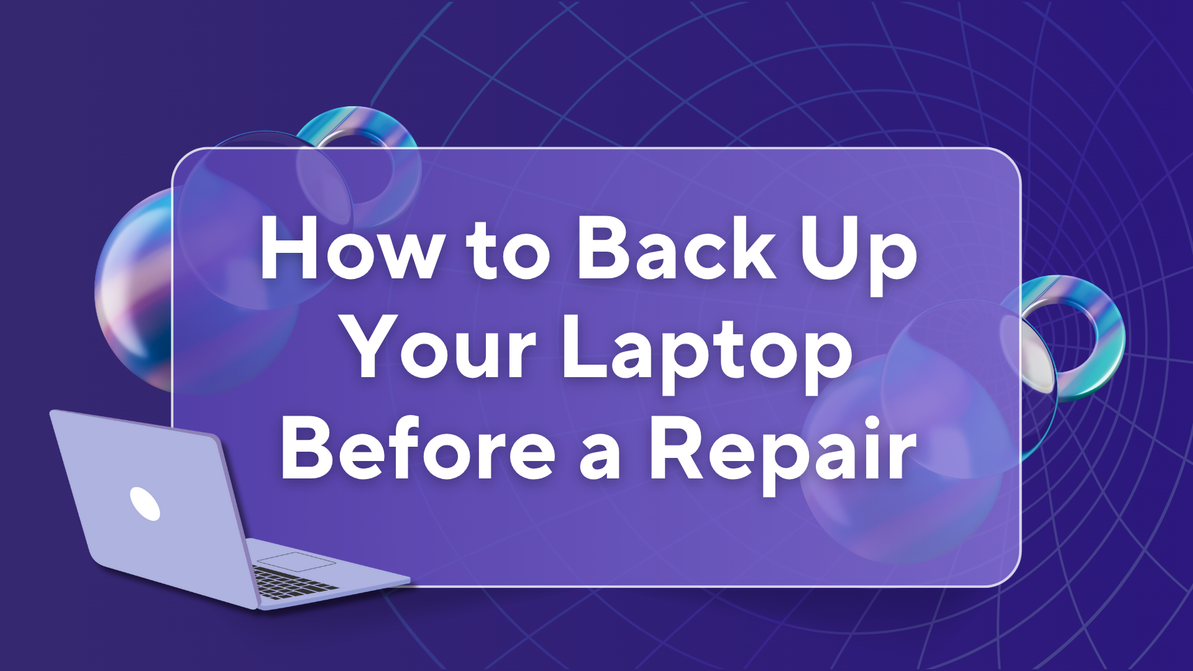iPhone 15 Series Screen Issues and Their Solutions
Apple's iPhone 15 series has been making waves with its new features and enhancements. However, like any tech device, the iPhone 15 series has not been immune to issues, particularly regarding the screen. In this blog, we’ll explore some common screen problems faced by users of the iPhone 15 series and provide potential solutions to resolve these issues.
1. Screen Flickering
Screen flickering is one of the most frequently reported problems by iPhone 15 users. This can range from subtle brightness changes to more noticeable flickering, especially when using certain apps or features.
Solution:
- Restart Your iPhone: A simple restart can often resolve flickering caused by software glitches.
- Update iOS: Apple frequently releases updates to fix bugs and improve system stability. Check for the latest iOS updates in Settings > General > Software Update.
- Adjust Brightness: Manually adjusting the brightness in Settings > Display & Brightness or disabling auto-brightness may help.
- Reset Settings: If the flickering persists, go to Settings > General > Reset > Reset All Settings. This will not delete any data but may fix the issue.
2. Touchscreen Unresponsiveness
Some users have reported that the iPhone 15 screen becomes unresponsive or sluggish, making it difficult to perform basic tasks.
Solution:
- Clean the Screen: Dirt or debris on the screen can interfere with touch sensitivity. Wipe the screen with a soft, lint-free cloth.
- Restart the Device: A quick restart may restore normal touchscreen functionality.
- Force Restart: If the touchscreen becomes completely unresponsive, perform a force restart by pressing and quickly releasing the Volume Up button, followed by the Volume Down button. Then, hold the Power button until the Apple logo appears.
- Check for Software Updates: Installing the latest iOS update can fix unresponsiveness caused by software issues.
3. Screen Burn-In
Screen burn-in occurs when a static image is displayed on the screen for an extended period, leaving a faint, permanent shadow. Although rare on newer iPhone models, burn-in can still affect OLED screens on the iPhone 15 Pro models.
Solution:
- Enable Auto-Lock: Go to Settings > Display & Brightness > Auto-Lock and set a shorter time frame to prevent static images from remaining on the screen.
- Avoid Static Images: Try to avoid leaving static images or icons on the screen for long periods.
- Screen Repair: If burn-in becomes severe, it may require professional repair or screen replacement.
4. Cracked or Shattered Screen
Accidents happen, and dropping your iPhone can lead to a cracked or shattered screen. Unfortunately, even with the toughest materials, the iPhone 15 series is still susceptible to physical damage.
Solution:
- Screen Protector: If the crack is minor, applying a high-quality screen protector can prevent further damage.
- AppleCare+: If you have AppleCare+, screen repairs come at a reduced cost. Otherwise, you can visit an Apple Store or authorized service provider for a replacement.
- Third-Party Repair Shops: If Apple repairs are too costly, reliable third-party repair shops like Westcoast Repairs offer affordable screen replacements for the iPhone 15 series without compromising on quality.
5. Ghost Touch Issues
Ghost touch occurs when the screen registers touches that you haven’t made, often caused by software or hardware issues.
Solution:
- Remove Case and Screen Protector: Sometimes, poorly fitted cases or screen protectors can cause ghost touch problems.
- Update iOS: Updating to the latest iOS version can help resolve ghost touch issues that may stem from software bugs.
- Reset the Phone: If the problem persists, a factory reset might resolve underlying software issues. Backup your data first, then go to Settings > General > Reset > Erase All Content and Settings.
- Seek Professional Help: If none of the above methods work, ghost touch may indicate a hardware issue requiring a screen replacement.
6. Screen Freezing
A frozen screen can prevent you from using your iPhone altogether, making it a frustrating experience.
Solution:
- Force Restart: As mentioned earlier, a force restart can often resolve a frozen screen.
- Close Background Apps: Multiple apps running in the background can slow down your device and cause freezing. Swipe up from the bottom of the screen and close unused apps.
- Factory Reset: If freezing occurs regularly, consider performing a factory reset after backing up your data.
Conclusion
While the iPhone 15 series offers top-notch performance and display quality, screen issues can arise. By following the solutions outlined above, most screen-related problems can be easily addressed. However, for severe cases such as cracked screens or persistent issues, it's best to consult a professional repair service. At Westcoast Repairs, we specialize in iPhone screen repairs, ensuring your iPhone 15 is restored to optimal condition quickly and affordably.
Recent Posts
-
Reselling vs Recycling vs Repairing: What’s the Best Choice for Your Old Devices?
As technology evolves rapidly, many of us are left wondering what to do with our old phones, tablets …5th Jul 2025 -
How to Back Up Laptop Before a Repair | West Coast Repairs
Before sending your laptop in for repair, it’s crucial to back up your data. Whether you're fi …27th Jun 2025 -
Why Ignoring Minor Phone Issues Can Lead to Costly Repairs
Why Ignoring Small Phone Issues Can Cost You Big Later At Westcoast Repairs, we’ve seen it all …21st Jun 2025